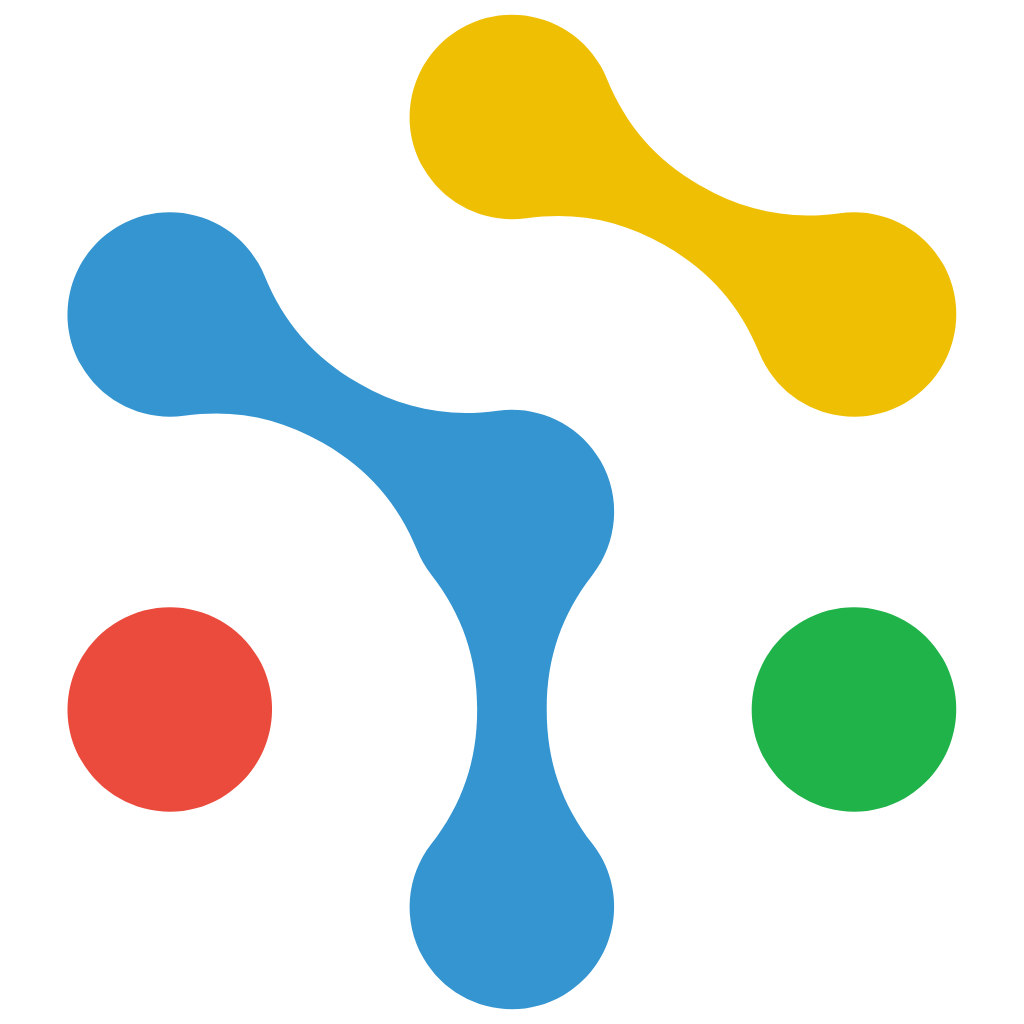Shopify Integration
Integrate NexaGuard CMP with Shopify
This guide explains how to install, configure, and verify the NexaGuard CMP Shopify App for seamless privacy and consent management.
Overview
It does not rely on Shopify’s Customer Privacy API — all consent management, storage, and signaling are handled natively by NexaGuard CMP.
App Details
| Property | Value |
|---|---|
| App Name | NexaGuard CMP |
| Developer | NexaGuard Inc. |
| Platform | Shopify |
| Listing | https://apps.shopify.com/nexaguard-cmp |
Requirements
Installation & Setup
Step 1 — Install the App
1.
2.
3.
4.
Step 2 — Activate the App Embed
1.
2.
3.
4.
5.
6.
💡 Enabling the embed ensures the CMP banner loads on every page automatically.
Step 3 — Configure App Preferences
1.
2.
3.
Step 4 — (Advanced) Manual Embed Option
</head> tag in your theme.liquid file.Verify the Installation
Method 1 — Browser Network Check
1.
2.
3.
consent or loader.js.4.
https://cmp.nexaguard.com appears when the banner loads.Method 2 — Google Tag Assistant
Troubleshooting
| Issue | Cause | Solution |
|---|---|---|
| Banner not visible | App Embed disabled | Enable App Embed and click Save |
| Consent not syncing | Browser blocking cookies | CMP uses first-party cookies; verify “Auto-Inject Script” is enabled |
| Duplicate banner | Manual and Auto inject both active | Disable one injection method |
| Consent Mode inactive | Missing gtag or GTM snippet | Ensure your Google Tag Manager or gtag.js is installed |
Data Protection & Compliance
Support
📧 [email protected]
🌐 https://www.nexaguard.com
Version 1.0.2 | Last Updated: October 2025