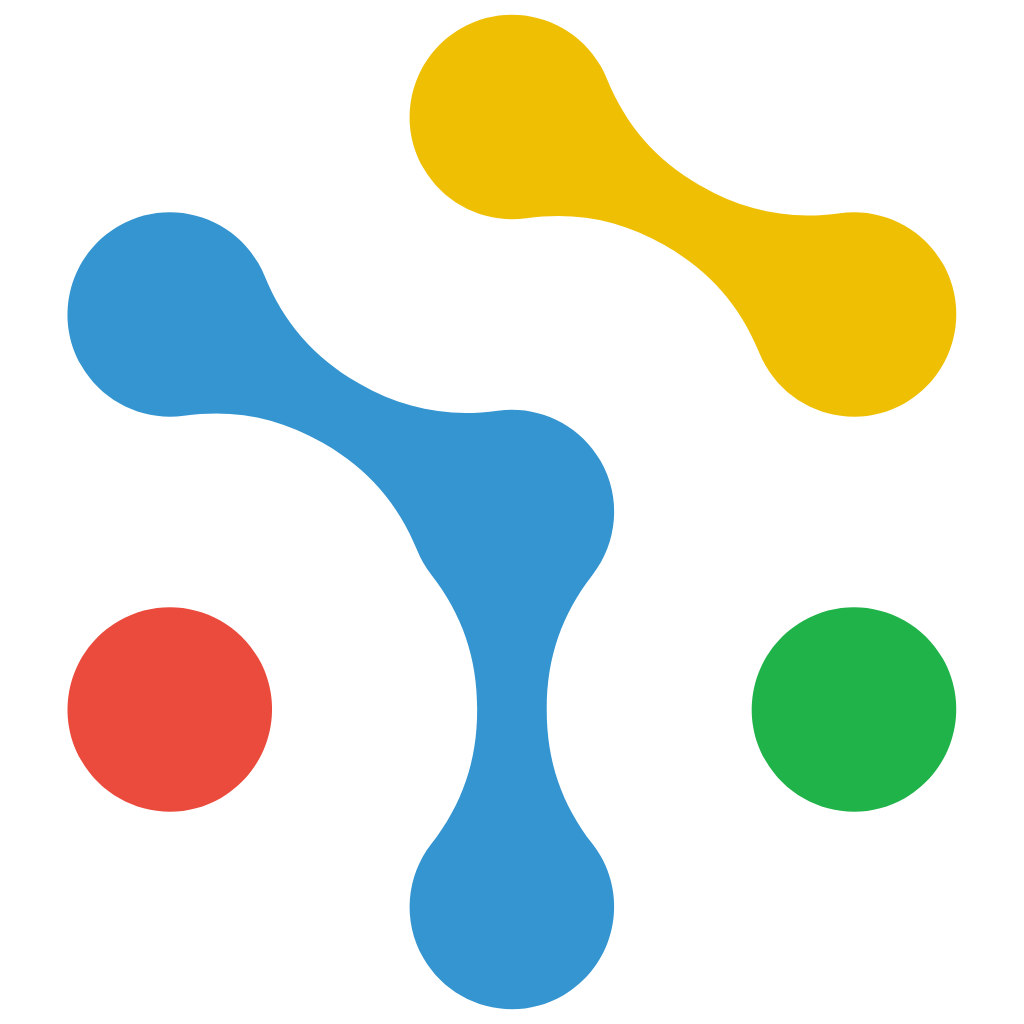Webflow and Wix
Integrate NexaGuard CMP with Webflow and Wix
The NexaGuard Consent Management Platform (CMP) enables website owners to achieve seamless GDPR, ePrivacy, and Google Consent Mode v2 compliance without any coding or complex setup.
This guide explains how to integrate NexaGuard CMP into Webflow and Wix websites using a simple embed script.
Overview
NexaGuard CMP manages cookie consent, vendor preferences, and data privacy compliance across websites.
The Webflow and Wix integrations are designed to be one-paste installations — no plugin, no backend configuration, and no API key management required.
Once embedded, the CMP will automatically:
- Display a customizable consent banner.
- Record and manage user consent preferences.
- Update Google Consent Mode settings in real-time (
defaultandupdatecommands). - Keep your site compliant with global data protection laws.
Installation
Step 1 — Copy the Embed Script
Copy the script below and replace YOUR_SETTINGS_ID with your actual NexaGuard CMP Settings ID.
<!-- NexaGuard CMP Embed Script -->
<script
id="nexaguard-cmp"
data-settings-id="YOUR_SETTINGS_ID"
data-api-url="https://api.nexaguard.io"
data-assets-url="https://cmp.nexaguard.com"
src="https://cmp.nexaguard.com/loader.js">
</script>
<!-- Optional: Google Consent Mode defaults -->
<script>
window.dataLayer = window.dataLayer || [];
function gtag(){dataLayer.push(arguments);}
gtag('consent', 'default', {
ad_storage: 'denied',
analytics_storage: 'denied',
functionality_storage: 'denied',
personalization_storage: 'denied',
security_storage: 'granted'
});
</script>
<!-- NexaGuard CMP will automatically send 'update' consent signals after user choice -->
Step 2 — Add to Webflow
- Go to Webflow Dashboard → Project Settings → Custom Code.
- Scroll to Before tag.
- Paste the script above.
- Click Save Changes, then Publish Site.
- Open your live website and confirm the CMP banner appears.
✅ Webflow automatically injects this script into all pages when you publish.
Step 3 — Add to Wix
- Log in to your Wix Dashboard.
- Open your site in the Editor.
- Navigate to Settings → Custom Code → Add Code to All Pages.
- Paste the NexaGuard CMP embed script.
- Set the placement to Body – end.
- Click Apply to all pages and Publish your site.
✅ The CMP will now load globally across your Wix site.
Verification
Once the site is published, you can verify that NexaGuard CMP is running correctly.
Option 1 — Using Browser Developer Tools
- Open your live site.
- Press F12 to open Developer Tools.
- Go to Network → Filter by “consent” or “loader.js”.
- You should see requests to
https://cmp.nexaguard.com/loader.jsandgtag('consent', 'update')events after user interaction.
Option 2 — Using Google Tag Assistant
- Install Tag Assistant Companion.
- Enable recording for your site.
- Reload the page.
- You should see “Consent Mode active” with NexaGuard as the controlling CMP.
Option 3 — Using NexaGuard Debug Mode
Add ?nxg_debug=1 at the end of your site URL (e.g. https://example.com/?nxg_debug=1).
The debug overlay will show your current CMP status, consent categories, and Google Consent Mode flags.
Live Demo
To see a working example, visit:
👉 https://cmp.nexaguard.com/webflow-demo.html
The demo includes:
- A preconfigured CMP banner.
- Working Consent Mode integration.
- Example consent signals and analytics tags.
Troubleshooting
| Issue | Cause | Solution |
|---|---|---|
| CMP banner not appearing | Missing or incorrect data-settings-id | Verify your Settings ID in the NexaGuard Dashboard |
| CMP loads but no consent updates | Cached JavaScript or Content Security Policy | Clear CDN cache or allow https://cmp.nexaguard.com and https://api.nexaguard.io |
| Tag Assistant shows “Consent Mode inactive” | Google Tag Manager or gtag not initialized | Ensure the optional gtag('consent','default') snippet is included |
| Banner shows twice | Duplicate embed | Remove any old script embeds from theme or code block |
Security & Compliance
NexaGuard CMP ensures full compliance with:
- GDPR (EU General Data Protection Regulation)
- ePrivacy Directive (Cookie Law)
- Google Consent Mode v2 (EU/EEA and UK)
- CCPA / CPRA (California)
All data processing occurs securely via HTTPS, and user preferences are stored using non-identifiable consent tokens.
Support
If you encounter issues or need assistance integrating NexaGuard CMP with Webflow or Wix, contact us at:
📧 [email protected]
🌐 https://www.nexaguard.com
© NexaGuard Inc. — All Rights Reserved.
This document is part of the official NexaGuard CMP documentation.
Version: 1.0.0 | Last updated: October 2025