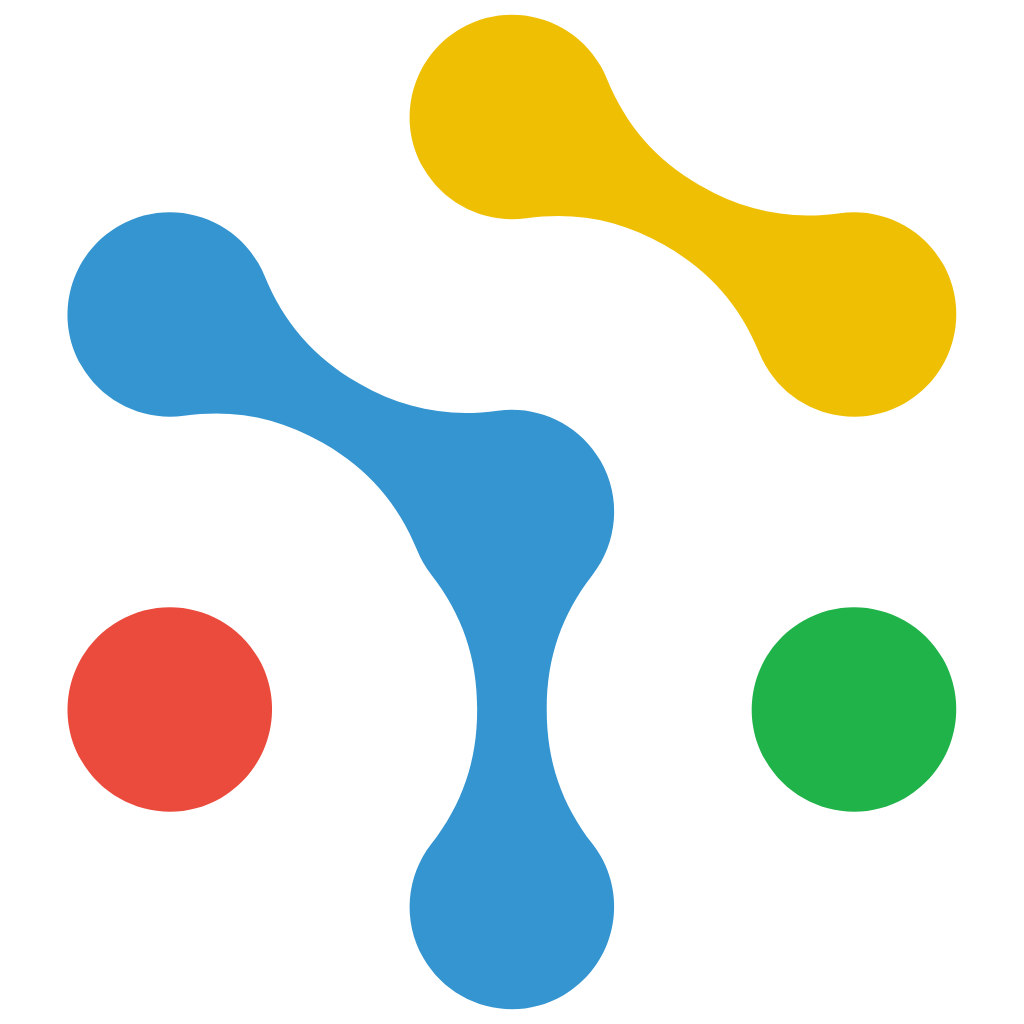WordPress Integration
Integrate NexaGuard CMP with WordPress
It helps site owners meet GDPR, ePrivacy, and Google Consent Mode v2 requirements by handling banner display, consent storage, and automatic Consent Mode signaling.
Overview
The official NexaGuard CMP WordPress Plugin offers a complete plug-and-play setup that automatically injects the CMP loader into your WordPress site’s
<head> section.default and update events automatically.Plugin Details
| Property | Value |
|---|---|
| Plugin Name | NexaGuard CMP |
| Slug | nexaguard-cmp |
| Author | NexaGuard Inc. |
| License | GPL-2.0-or-later |
| Requires at least | WordPress 5.8 |
| Tested up to | WordPress 6.6 |
| Requires PHP | 8.1 or higher |
| Tags | gdpr, consent, privacy, cookies, compliance, google-consent-mode |
Installation
Option 1 — Install via WordPress Admin
1.
2.
3.
4.
Option 2 — Manual Installation (via ZIP or FTP)
1.
https://wordpress.org/plugins/nexaguard-cmp/
2.
3.
.zip file.4.
Configuration
1.
2.
3.
4.
Script Behavior
<head> tag:gtag('consent', 'default') and gtag('consent', 'update') events based on user choices.Verification
Option 1 — Browser Developer Tools
1.
2.
3.
4.
loader.js or consent events.5.
Option 2 — Tag Assistant
1.
2.
3.
Shortcodes and Block Support
Block
You can display custom consent status or embed your own consent button.
Shortcode
[nexaguard_cmp]Troubleshooting
| Issue | Cause | Solution |
|---|---|---|
| Banner doesn’t appear | Plugin not configured or ID missing | Go to Settings → NexaGuard CMP and enter your Settings ID |
| Consent updates not sent | Cached JS or plugin conflict | Clear cache and ensure no optimization plugin blocks loader.js |
| “Consent Mode inactive” in Tag Assistant | Google Tag Manager not configured | Enable Enable GCM option under settings |
| Duplicate banner | Multiple embeds detected | Ensure CMP is not manually embedded elsewhere |
Advanced Options
?nxg_debug=1 to your URL for real-time CMP status overlay.Uninstalling
1.
2.
3.
Compliance & Security
The CMP never stores identifiable user data—only hashed consent states.
Support
📧 [email protected]
🌐 https://www.nexaguard.com
Version: 1.0.0 | Last Updated: October 2025